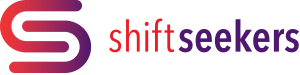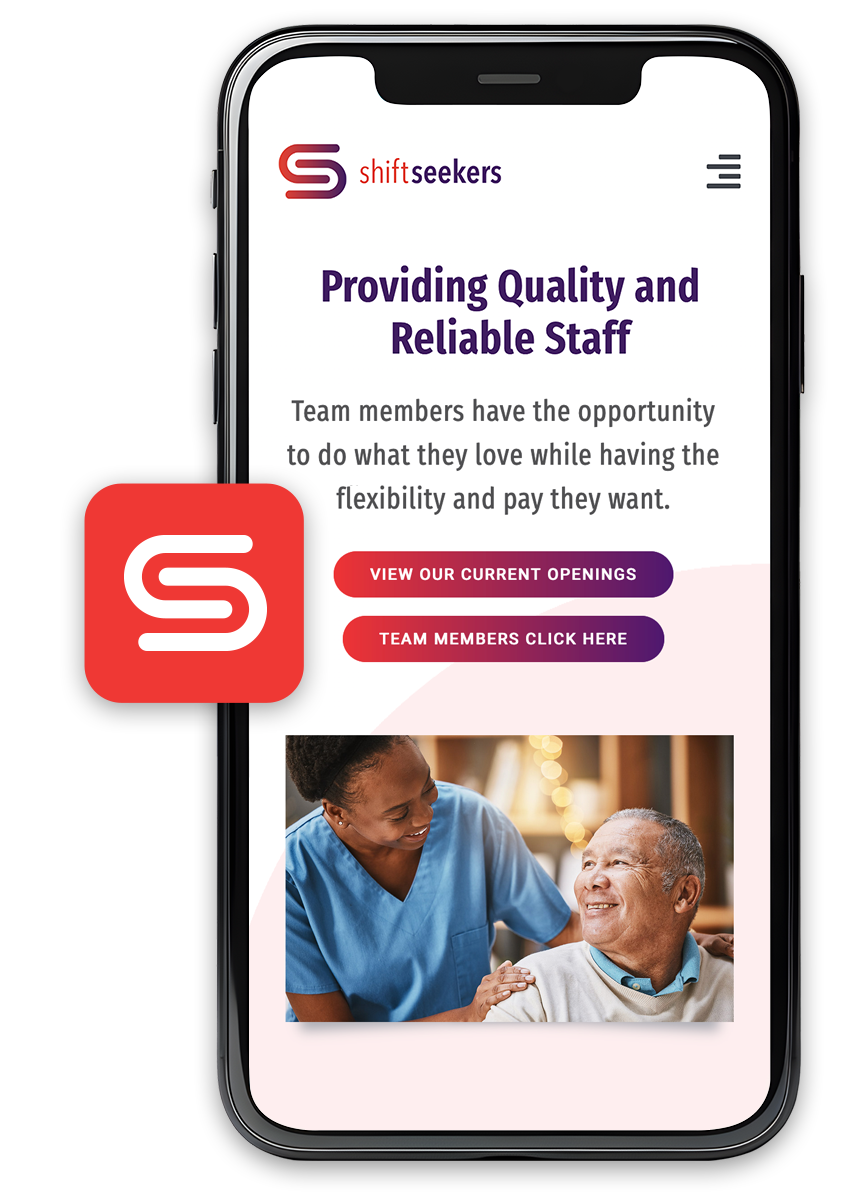Providing Quality and Reliable Staff
You Have Questions – We Have Answers!
We get it – have a question? We have answers!
If you don’t see your question here, drop us a line in our form below.
Congratulations!
- You will schedule through Dayforce.
- You will have work assignments added to your Dayforce account once you are active.
- Using the Dayforce app is the easiest way to see your schedule.
- You will go to Calendar then click the 3 dots at the top right corner, then select “Show Available Shifts.”
- There is also a Help Icon for you to click that will provide additional information.
- Please notify our team if you are not able to see any available shifts or you are not seeing communities close to you.
- You can contact our team via Contact Us and choose Dayforce Support or Scheduling as the inquiry type.
-
- Call offs and late notifications go directly to the community.
- Call offs should be completed within 2 hours of the start of the shift.
- Depending on the community, you may be asked to call a community team member on call number to communicate the call off or need to be late.
- A screen shot of the call will be requested by our team.
- Please document first name, last name, and job title of the person you speak with for verification if needed.
- We will ask you for documentation to support your call off or tardy.
- You can send this in via Contact Us on the website then select Attendance Documentation.
- Any shift you are scheduled one week from today is guaranteed provided instructions for a canceled shift are followed.
- Verify you are scheduled in Dayforce.
- You must be clock in at the building to get paid for your shift.
- Confirm with Supervisor or Scheduler in the building that you are not needed, remind them that you are a Shift Seekers employee and that you should not be canceled.
- If you are canceled, you must complete a Missed Punch form in Dayforce with the date and time of your shift, the community name you were scheduled at, and the first name, last name, and title of the Supervisor/Scheduler that sent you home.
- If there is a cancellation via Dayforce, please complete a Missed Punch form and reach out to our team via Contact Us then choose “Cancelled Shift” as the inquiry type so we can review the timeline for you.
- For more information on completing a Missed Punch form please refer to the “Missed Punch Form” section in the FAQs
- No matter how minor an on the job injury may appear please notify Supervisor or HR in the facility immediately.
- Fill out injured worker packet.
- If you need to seek assistance outside of the community for an injury, follow the instructions received in orientation or from supervisor on next steps.
- Notify Shift Seekers and send all paperwork received via Contact Us then choose Administrative and attach the necessary documents.
- Missed Punch Forms should be completed promptly.
- Log into Dayforce via Dayforce.saberhealth.com or via the Dayforce App.
- Go to FORMS.
- Under Professional:
- Select Missed punch/Meal form: the following items are REQUIRED, or your form will not be approved.
- Date the shift started
- Punch in time, punch out time
- Punch in time or punch out time if you leave the premises for lunch
- Community worked, job worked
- Reason for Missed Punch Form being needed as well as the supervisor’s first and last name with title that has approved this form, so we can reach out to verify hours if needed.
- Click Submit.
- Select Missed punch/Meal form: the following items are REQUIRED, or your form will not be approved.
- You will see that you have a form pending until it is approved or denied.
- You will get a notification once it is approved or denied.
- If it was denied, go to the website dayforce.saberhealth.com or the Dayforce app, log in and see the response in your message box.
- You will need to submit a NEW Missed Punch Form and be sure correct the errors.
- It is your responsibility to ensure that the Missed Punch Form is approved and the time is added to your time sheet.
- Once you have completed the steps, you will be paid for this shift.
- If you complete these steps after the related payroll has been processed, you will need to wait until your NEXT payday to receive this pay.
- Use the Contact Us form on the website
- Choose Attendance Documentation
- Ensure the documentation has your name and a date on it then attach it
- You do not need to send in certifications to our team.
- Relias trainings are designed for you to complete training while you are on shift during your down time in a break room. If you are unable to complete these while on shift you can complete them at home or on your down time.
- Our team pulls a report every Monday for trainings that were completed the previous week and weekend.
- If you were not on shift working while completing your trainings, you will get paid in-service hours based on the times listed on the modules.
- If you are not on shift and the training takes you longer than expected (i.e. trainings states will take 5 minutes to complete but it takes you 30 minutes) you can complete a Miss Punch Form via Dayforce.saberhealth.com or the Dayforce App. See other instructions in FAQs on how to complete a Miss Punch Form if needed. You will need to list the times of the training as well as the name of the training on the Missed Punch Form for verification.
- Log into Dayforce to access your W-2.
- Shift Seekers is required to participate in the E-Verify Program to confirm eligibility to work in the United States. For information, please click on the following link: E-Verify.
Contact Us
"*" indicates required fields